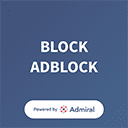So, you have a Squarespace website and are looking for ways to improve its content quality for ensuring maximum engagement on your website?
Of all content ideas, displaying social media content can be your best bet due to the amazing benefits that come with it. Over the years, many smart brands and marketers have used this strategy in their business to make the most of it.
Speaking of social media platforms, visual-dominated platforms have surely topped the list to generate one of the best content for brands and marketers.
Instagram has paved its way to becoming a leading visual platform. Being a photo-sharing social media network, Instagram enables its users to create dynamic content that when embedded on the website can keep the audience engaged for a long period of time.
Seeing the advantages of this strategy, brands have begun to embed Instagram feeds into their Squarespace website and if you too wish to know more about the process, then you are at the right place.
In this post, we will be telling you about the ways following which you can easily add Instagram feed to Squarespace website.
Without any further ado, let’s get started!
Step-By-Step Guide To Add Instagram Feed On Squarespace
Step 1 – Select A Tool
First things first, you need to shortlist the appropriate tool for the process. There are a large number of options available and you need to make sure that you are shortlisting the appropriate tool.
Make sure that you shortlist a responsive social media aggregator like the Taggbox Widget. It is a comprehensive tool that is also known as one of the best aggregation tools online. Taggbox widget offers various result-driven features that make the widget much more effective and impactful.
The users of the tool can leverage the customization options to choose their preferred styling option. Users can select from options like fonts, colors, themes, etc. This tool also offers a content panel to check the quality of content before publishing it.
The other features are insightful analytics, automatic content updates, and a team for all-time assistance to its users.
Step 2 – Login Your Account To Aggregate The Instagram Feed
Once you are done aggregating the Instagram feed, you will require to log into the account. If the users are new to the content aggregation part, then you will have the option to sign in to the account for Free.
Once you log into the account, you will be redirected to the webpage and click on the Create feed option to start the process. You will see a pop-up window and you would need to select Instagram as your content aggregation source. Next, you might be given the option to choose your preferred connection type.
Once you have filled in the necessary credentials, you will be able to see the aggregated feeds in the widget editor in a couple of minutes.
Step 3 – Customize The Instagram Widget
Next, you will be given the option to make the widget more visually appealing and effective. Depending on the tool chosen, the users can style the widget how they want. They might be given the option to moderate the content depending on the tool chosen by them.
Based on the tool, the users may also be able to moderate the content part of the Instagram widget to ensure the topmost quality of content always.
After you are done customizing the widget, you will be ready, to begin, the embedding process.
Step 4 – Generate & Copy The Code
After you are satisfied with the overall look of the Instagram widget, you will be ready, to begin, the embedding process. You need to start off by generating the embed code.
Click on the embed widget option and select your preferred website building platform from the options. In this case, you need to select Squarespace as your CMS platform. Click on the Get Code option to generate the code and copy it to the clipboard. You may be given the option to adjust the width and height of the Instagram widget.
Read More: Make reels on instagram viral so follow these tips and tricks
Step 5 – Embed The Widget On Squarespace
Simply log into your Squarespace account and click on the Edit button to embed the Instagram feeds. Next, click on the + button.
Select the </> code option and paste the copied embed code in the editor. Click on Apply. Save the changes to complete the process.
Key Takeaways
This brings us to the end of this blog and you are now ready to add Instagram feeds easily into your Squarespace website.
Now that you are completely acquainted with the entire embedding process, get going and include Instagram feeds on your website to significantly improve your business game!