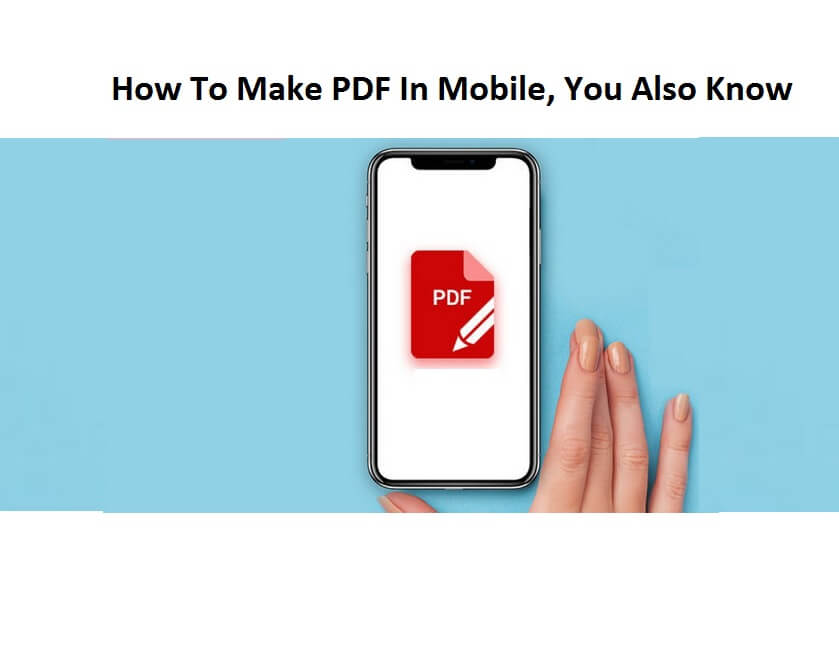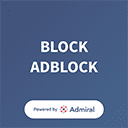It is easy to create PDF on mobile, how to create it in easy steps, let’s know in this article.
PDF, also known as ‘Portable Document Format, is a great option when you need to share images, documents, forms, etc. with anyone. Many times it happens that you do not have a computer and you have to create PDF, so what can you do? Do you know that you can now create PDF on your mobile phone as well?
How to Create PDF on Mobile Phone 2021
Creating PDF on a mobile phone is as easy as creating it on a computer. Today in this article we are going to tell you how you can create a PDF on a mobile phone. We will show you how you can create PDF in Google Documents, on your Windows Phone and iPhone.
Create PDF like this in Google Docs
If you do not have Google Docs on your phone, then you can download it from the Play Store.
Once installed, open it or create a file on it.
Open files you already have, whether it’s Word files or Excel files.
To make it a PDF file, click the three dots in the top-right menu. There you will see the option of PDF file, click on it.
Now select ‘Share & Export’ on this menu.
Now select ‘Save as’. After this you will get the option to choose the format on your mobile. After selecting ‘PDF Document’ from it, click on ‘OK’.
Now you can download your PDF by clicking on the ‘Download’ button.
How to Create PDF on iPhone
Open any page, image, and document you want to convert to PDF.
Now click on the ‘Share’ button on your iPhone.
Now scroll down and tap on ‘Print’.
If you want a preview of your image, you can pinch and zoom for it.
Now tap on ‘Share’ button. Your PDF is ready.
How to Create PDF on Windows Mobile
You open the file you want to make a PDF and then tap on the file icon on your mobile.
From the File menu, tap on ‘Print’.
If not already selected, tap on the ‘PDF’ option on mobile and tap on ‘Print’.
Select the location for your PDF and enter a new optional name and tap on ‘Save’.
The PDF will be automatically saved in the Documents folder on your phone.
Stay Connect with All India Event