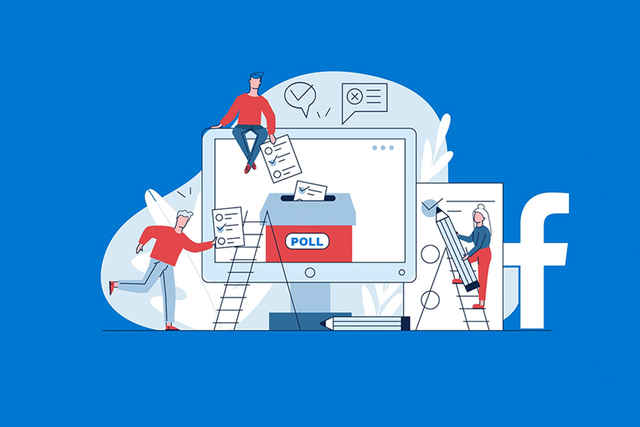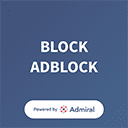Facebook is a famous social media and social networking platform that allows connecting virtually to other users worldwide. Facebook is accessible through personal desktops, laptops, and smart phones as it is compatible with Windows, macOS, Android, and iOS.
This multinational company has occupied the social network market by a storm and has actually become the largest social media network amongst its competitor. Facebook has become the largest by the pure genius and delivering the needs of its users.
This renowned social media network has introduced enticing features such as Facebook live, a news feed, instant messaging, privacy controls, Likes and Shares, Poll on Facebook, and much more. However, this blog is focused on Facebook’s Polling feature. You will learn how to create a poll on Facebook in this blog.
HOW TO CREATE A POLL ON FACEBOOK
Facebook allows its users to create a poll on three different spaces; Facebook story, Facebook messenger, Facebook group, and Facebook events; each is fairly easy to execute. We will discuss each method in this blog.
CREATING A POLL ON FACEBOOK GROUPS
In this segment, you will learn how to post a poll on Facebook groups. To execute this feature, follow the subsequent instructions.
- Open the official Facebook page on your desktop or mobile and go to your Facebook News Feed.
- Locate Groups on the left-hand side menu of your News Feed and select the group you want to post your poll in
- Click/tap on the text box on the screen to type in your question and the two alternatives you want to post.
- You will see a ‘Add to your post’ option and three dots next to it; click on the dots to reveal a list of options – select Poll from these options.
- Finally, publish this poll on Facebook. You can modify these Polls’ changes, such as allowing people to add to your alternatives or allowing users to vote for more than one option.
- Once you are satisfied with the polls and their alternatives, click on Post.
Your post is now published in the group.
CREATING A POLL ON FACEBOOK MESSENGER
To learn how to make a poll on Facebook messenger, follow the instructions mentioned below.
- Open the Facebook messenger application on your smart phone, and select a group that you wish to share the post with. In case you don’t have one, create a new one.
- Tap the + symbol at the bottom of the messenger window
- Tap on the Facebook Poll Icon to create one and then type in your question for the poll; add options next.
- Lastly, tap Create Poll to publish it.
The above-written instructions are the answer to how to make a poll on Facebook Messenger.
CREATING A POLL ON FACEBOOK STORY
This feature allows the users to post Facebook polls in their stories. Posting a poll on the Facebook story is a brilliant way to attract an audience and generate engagement on your story as nearly 250 million users use stories every day. To learn how to post a poll on the Facebook story, follow the steps below.
- First, open the Facebook application on your smart phone and open your Facebook profile
- You should see a blue circle with a white plus sign in it; click on it to add your story
- Keep swiping left until you see the Poll card, then type in your question and the two alternatives
- You can keep the background in some (gradient or solid) color, or you can choose a photo from your camera roll
- When you are satisfied with how the poll on the Facebook story appears, tap on Share Now to publish it.
CREATING A POLL ON FACEBOOK EVENT
Posting a poll on the Facebook event can prove beneficial as the pole-taker can collect the polls and determine the needs of his customers or friends. To learn how to create a poll on Facebook event, follow the subsequent instruction.
- Open Facebook and go to the event section present on the left-side menu of your home screen
- Select the event you want to share the poll on, and click the Discussion tab
- Select on Add a Post to launch a new window; you must see the poll symbol next to the ‘Add to Post’ column – if you don’t see it, click on the three dots to reveal the menu and select Poll from their
- Finally, Insert your question along with the two alternatives and click on Post to publish after you are satisfied with the post and how it looks
- Your post is published now.
You can post a poll on Facebook using the above-mentioned three methods. It may seem tricky, but it definitely easier when guided with instructions. You can follow all to post Facebook polls separately or one at a time. You can also find other important information related to Facebook, Gmail, Yahoo, Outlook, and much more on our other blogs. We have experts collecting and delivering all information you need.