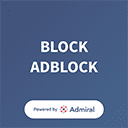Your HP printer is working fine, but you are unable to print black text. Though the HP printer is good to use and offers excellent service, it can encounter some printing problems. Often the HP users think that the printer is not printing black because it is low on ink or needs a replacement. But they find out that replacing the ink cartridge does not work.
You can try some basic troubleshooting steps for your HP printer not printing black:
-
Try removing the black cartridge.
If you find that you have set up your HP printer and notice that the black colour is low on ink or showing faded printouts, you can remove the black cartridge and try printing with only the tri-colour cartridge. It helps the HP printer to print in single-cartridge mode creating composite black colour from the tri-colour cartridge. For this, you can follow the steps given below:
- Switch on the printer.
- Find the slots on the sides of your HP printer.
- Gently lift the cartridge access door to open the printer. The carriage will move to the cartridge access area.
- Wait for sometimes till your cartridge becomes idle and silent before you proceed.
- Release the HP printer’s cartridge by lifting the lid on the cartridge slot. Push back the cover again.
- Now remove the black cartridge from the slot.
- Close the door of the cartridge.
- Try printing a new job now and check if your HP printer is working fine now.
- Let the removed black cartridge to rest overnight and then reinstall it.
- Using genuine HP cartridge
HP always recommends a genuine HP ink cartridge to use for your printer. Your printer might be at risk with non-HP cartridges. If you are using a non-certified HP cartridge, the HP printer not printing black issue might not be resolved. To check whether your HP cartridge is authenticated, you can check the official HP anti-counterfeit web page. You can purchase a genuine HP black cartridge from the HP store.
- Replace cartridges with low or empty ink levels
Check the ink level indicator at regular intervals to keep track of the low ink levels. If your black ink is running low, it will cause trouble printing the page or text in black. Follow the steps, to check the ink levels of your HP printer:
- On the home screen, go to the printer control panel and click on the Ink icon. The control panel will display the estimated ink level.
- See for the cartridge that is low on ink or empty and follow the next step.
- Replace any cartridge that is low on ink. To replace the empty cartridge-
- Turn on the printer by pressing the power button.
- Open the lid of the scanner.
- Gently lift the cartridge access door to open the printer. The carriage will move to the cartridge access area.
- Wait for sometimes till your cartridge becomes idle and silent before you proceed.
- Release the HP printer’s cartridge by lifting the lid on the cartridge slot. Push back the lid again.
- Now remove the black cartridge from the slot.
- Insert the new cartridge and close the lid.
- Clean the printhead
- Switch off the printer with the help of the power button.
- Click on the Tools option and then click on Clean Printhead. The printer will clean the printhead and print a test page.
- Now, you need to check the print quality of the test page.
- If the quality is good, select Done.
- If the print quality is not right, click on the option of Clean Again.
- Identify the problem cartridge and replace it.
Identify the defective cartridge or printhead. If the cartridge is under warranty, try replacing it with the HP Printer store. If it is not under warranty, purchase a new one and remove the old defected cartridge.