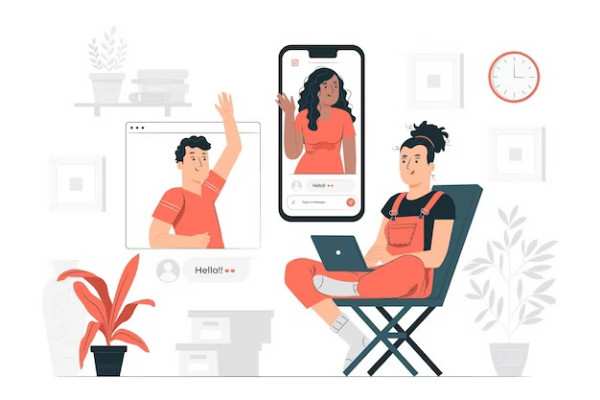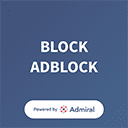In a world where virtual connections are becoming as significant as face-to-face meetings, the clarity and quality of your video calls can make or break the experience. You’re ready to start an important video call on your iPhone using Google Duo, but then the frustration kicks in: pixelated images, lagging audio, and connection issues.
To optimize Google Duo video calls on your iPhone, ensure a strong Wi-Fi or data connection. Close background apps to free up resources. Use headphones for better audio clarity, and position yourself in well-lit, quiet surroundings. Regularly update the Google Duo app to access the latest features and improvements.
It’s not just annoying—it’s a barrier to effective communication, especially when maintaining personal or professional connections. But what if you could transform your Google Duo calls into seamless, crystal-clear conversations with simple tweaks?
Setting Up Google Duo On iPhone
Setting up Google Duo on your iPhone or iPad is a straightforward process that unlocks a world of seamless video calling. Here’s how you can get started:
- Download Google Duo: First, visit the App Store on your iPhone or iPad. Search for ‘Google Duo’ and download the app.
- Open The App And Agree to Terms: Once installed, open Google Duo. You’ll be greeted with the terms and conditions. Read through and agree to proceed.
- Enter Your Phone Number: Google Duo requires phone number verification. Enter your number, and you’ll receive a verification code via SMS. Enter the code in the application to verify your number.
- Link Your Google Account (Optional): For a more integrated experience and to use Google Duo across multiple devices, you can link your Google account.
- Access Group Video Call Feature: With Google Duo, you can make group video calls with up to 32 participants. This feature becomes available once you’ve set up the app.
- Customize Settings: Dive into the settings to customize your Google Duo experience. You can manage notifications, data usage, and more.
By following these steps, you’ll be all set to enjoy high-quality video calls with friends, family, or colleagues. Whether it’s one-on-one calls or group interactions, Google Duo on your iPhone or iPad offers a reliable and user-friendly platform for staying connected.
Cross-Platform Communication With Google Duo
Google Duo’s cross-platform functionality is a game-changer in digital communication. This versatile app bridges the gap between operating systems, enabling iOS, Android, and web users to connect seamlessly. Whether you’re using an iPhone or an Android device or accessing Google Duo from a web browser, the experience remains consistent and user-friendly.
The app’s intuitive interface ensures that users can enjoy high-quality video and audio calls regardless of the platform. This cross-platform capability significantly widens the user base, allowing you to stay connected. With Google Duo, the barriers posed by different operating systems are effectively eliminated, fostering easier and more inclusive communication.
Google Duo’s commitment to cross-platform compatibility ensures that you stay connected, no matter the device or platform you or your contacts prefer.
Enhancing Video Calls With Google Duo Features
Google Duo offers a plethora of features that elevate your video-calling experience, making each interaction more enjoyable and engaging. Let’s explore these features and how you can utilize them:
- Doodling During Calls: This feature allows you to doodle on your screen during a call. While on a call, tap the screen to bring up the menu, then select the doodle icon.
- Background Effects and Filters: Change your background or apply fun filters during a call. Tap on the three dots on the screen during a call to access effects and filters. Choose from various backgrounds and filters to enhance your call.
- AR Emojis: AR emojis let you turn your face into animated characters during calls. Access the effects menu and select the AR emoji you want to use. Your face will transform into the selected emoji in real time.
- Auto-Framing: Keeps you centered in the frame even if you move around. Activate auto-framing from the call screen. The camera will automatically adjust to keep you in the center.
- Wide-Angle Camera Mode: Enables a wider field of view. Select the wide-angle mode on supported devices before or during a call to capture more in your frame.
By leveraging these features, Google Duo transcends the boundaries of traditional video calling, offering a more dynamic, engaging, and personalized experience. Whether you’re sharing a special moment, collaborating with colleagues, or having fun with friends, these features enhance every interaction, making it memorable and unique.
For more tips and tricks on optimizing your iPhone’s functionality and getting the most out of apps like Google Duo, check out AMtricks for helpful guides.
Unique Google Duo Capabilities On iPhone
Google Duo on iPhone offers unique capabilities that distinguish it from Apple’s FaceTime, catering to a broader range of communication needs. These features not only enhance the user experience but also add layers of functionality that are exclusive or superior to what FaceTime offers:
- Sending Video, Voice, And Text Messages: Unlike FaceTime, Google Duo allows you to send pre-recorded video messages, voice messages, and text messages. This feature is handy when the person you’re trying to reach is unavailable for a live call. Simply tap on the contact, and instead of initiating a call, choose to record a message or type a text message. This flexibility makes Google Duo a versatile communication tool not limited to real-time interactions.
- Limiting Cellular Data Usage: Google Duo allows you to limit your data usage during video calls, a feature especially beneficial for those with limited data plans. In the app settings, you can enable ‘Data Saving Mode,’ which reduces the data consumption during calls without significantly compromising the call quality.
- Enhanced Low-Light Mode: The low-light mode in Google Duo is designed to improve video quality significantly in poorly lit conditions, surpassing FaceTime’s capabilities. This feature automatically adjusts when activated to compensate for low-light environments, ensuring that your video feed remains visible and clear even in dim settings.
These capabilities highlight Google Duo’s commitment to versatility and accessibility, making it a compelling choice for iPhone users seeking a comprehensive video-calling solution. Whether it’s the convenience of messaging, the mindfulness of data usage, or the clarity in low-light conditions, Google Duo tailors its functionality to meet diverse user needs, setting it apart in mobile communication.
Managing Contacts And Inviting Users On Google Duo
Managing contacts and inviting new users on Google Duo is a streamlined and user-friendly process. The app smartly organizes your contacts, making it easy to find and connect with friends and family:
- Integration With Phone Contacts: Google Duo automatically syncs with your iPhone’s contact list. This integration means any contact using Google Duo will appear in your app. It simplifies the process of finding people you know on the platform.
- Inviting New Users: Inviting friends or family who aren’t on Google Duo is straightforward. In the app, tap ‘Invite friends’ and select the contacts you wish to invite. Google Duo will send them a link to download the app and join you on a call.
The simplicity of managing contacts and inviting new users makes Google Duo an accessible and convenient choice for video calling. Whether reconnecting with old friends or bringing family members onto the platform, Duo ensures that expanding your communication circle is just a few taps away.
FAQs
How do I set up Google Duo on my iPhone or iPad?
To set up Google Duo, download it from the App Store, open the app, agree to the terms, and grant necessary permissions like microphone, camera, and contacts access. Verify the number and start using the application.
How do I start a video or voice call in Google Duo?
Open Google Duo, swipe up the bottom card to see your contacts who use Duo, tap on a name, and choose ‘Voice call,’ ‘Video call,’ or ‘Message’ to start your call.
How do I make a group video call with Google Duo on my iPhone?
In Google Duo, tap ‘Create group,’ select contacts or tap on names under ‘Connect on Duo’, tap ‘Done,’ and then ‘Start’ to begin a group video call.
Can I call existing groups on Google Duo?
Yes, open Google Duo, swipe up the bottom card, tap on a group, and then tap ‘Start’ to call an existing group.
How do I join a live group call using Google Duo on my iPhone?
Open Google Duo, swipe up the bottom card, and if a call is live, you’ll see ‘Live’ under the group name. Tap on the group name and then ‘Join.’
Conclusion
Choosing Google Duo over FaceTime on your iPhone can be advantageous, especially in scenarios that demand cross-platform communication. Its ability to seamlessly connect with users on Android and via web browsers makes it a versatile choice for a broader range of interactions.
Additionally, Google Duo’s unique features, like sending video, voice, and text messages, data usage control, and enhanced low-light mode, provide functionalities beyond what FaceTime offers. These capabilities make Google Duo an excellent option for those who require a more flexible and inclusive video-calling solution, catering to diverse communication needs across different devices and platforms.